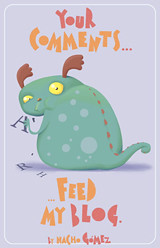In this step we will edit our photos to reach a quality image. I use Gimp, that's a free program very powerful!
A lot of people think that the photo editing is unfair, but i think that, if used in the right manner, it can make the difference: the photo is the key for success and a photo, to be successfull, mustn't have to appear edited.
If we put a lot of love in our handmade items, i don't see where is the problem in making it stand out with good pictures, edited with love :)
Open the program and the photo. The first thing to do is to crop the image. Think about that the image that you want to be the preview (and then smaller than the full size image) has to be interesting: in this image we will show only a part of the item, the more interesting, eye catching and particular.
Then, open Colors >> Levels. You'll se an istogram that indicate if your photo is over or under exposed. Place the arrows under the istogram near the start and the end of the graph...the result is wonderful! Do thi step only one time, or the photo will be worse than the initial shot, and take all the time you need to place these little arrows and reach the best result.
If you want your item to stand out, try to adjust the saturation, and make a darker border all around the photo: this trick is used by professional photographer to grab the viewer eyes, and it makes the photo more deep, giving strenght to the center ;) be careful to not saturate too much: we want to achieve the true color of the item!!
Try also to duplicate the background layer, add the alpha channel and play with the modality of the level, playing also with the opacity. Take all the time you need...the best solution is to take confidence with the effects before you start to photograph your items, so you'll already know how to modify the photos.
Thursday, 16 April 2009
blog comments powered by Disqus